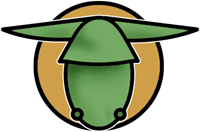Other projects:
|
ed2k-gtk-gui A GUI for the eDonkey2000 and Overnet file-sharing programs on GNU/Linux, FreeBSD, Mac OS X and other *nix systems. |
The MS Windows version is at 0.6.4 as well now!
Core binaries for ed2k-gtk-gui v0.6.3
These 'cores' are the command line client programs that do all the downloading etc. in the background. You can then control these cores with ed2k-gtk-gui. You need either an overnet core or an edonkey2000 core for your platform.
Download the overnet core, unless you have good reasons to use edonkey.
GNU/Linux and *BSD on x86
ed2k-gtk-gui 0.6.3 requires either an edonkeyclc 1.0.x or an overnetclc 1.0.x core (=command line client). You can find edonkeyclc 1.0.2 packages here and find overnetclc 1.0.1 packages here.
(will put up direct links in the next few days, don't have time for this now, sorry for the inconvenience).
What is a 'core'? What is a GUI? Why do I need both?
The 'core' is a command line client program for the eDonkey2000 or Overnet file-sharing networks. It is the program that does all the downloading, uploading, searching etc.
However, the 'core' is a program that only works in text mode via the command line. Many people prefer graphical user interfaces (ie. windows, buttons, etc.) to command line programs, which is the reason why the 'core' can be remote-controlled via a GUI (=graphical user interface).
ed2k-gtk-gui (this project) is such a GUI program which lets you remote-control a command line client/core via a TCP/IP network connection. The core can run on the same computer as the GUI, or on a computer on the other side of the world.
As the GUI only controls an already running command line client/core, you cannot just use the GUI without a core, but you need both - the GUI and a core.
eDonkey2000 and overnet - what's the difference?
eDonkey2000 is a file-sharing network. Overnet is also a file-sharing network. Overnet is the serverless successor of eDonkey2000, and both programs are very similar in many respects. From version 0.5.0 onwards, the GUI (ed2k-gtk-gui) now supports both, the eDonkey2000 command line client and the Overnet command line.
Which network you should use is hard to say. Overnet is the future and is a lot more capable and scalable than eDonkey2000. eDonkey2000, on the other hand, still seems to offer more content at the moment (January 2003). You simply have to try both and find out which one best suits your needs.
You can use so-called ed2k-links with both eDonkey2000 and Overnet. You can even use both programs alternately if you want: it is possible to continue downloads that you started with eDonkey2000 with Overnet and vice versa, so you can switch back and forth whenever you want.
Download core binaries for x86 GNU/Linux
As you are probably aware, the official eDonkey2000 command line for GNU/Linux is closed source,
(unlike the GUI here, which is licensed under the GNU Public General License [GPL]).
Therefore
it cannot be hosted on sourceforge. However, the command line client (='core') is a requirement for the GUI.
The GUI will only work in co-operation with an eDonkey2000 command line client. So you need to get one of these.
The eDonkey2000 command line client for GNU/Linux (which will also run under *bsd in linux emulation 'mode') is freely
available from the downloads section of the eDonkey2000 and
Overnet homepage.
If you start the core manually, you will need to supply the '-' command line option in order to make it listen for a GUI connection. If you don't do that then you will not be able to connect the GUI to the core.
Unpacking and running the core (quick start)
It is highly recommended that you place the eDonkey2000 core/command line client in a directory of its own somewhere
in your home directory (e.g. /home/joe/ed2k/), because otherwise your home directory will be cluttered with
ed2k core configuration files. Also, always do a cd /home/joe/ed2k/ before you start the core, because
the core will look for its configuration files in the current working directory!
Unpack the downloaded core with tar xzf donkey_BLA.tar.gz. You might need to make the binary executable with chmod a+x donkey_BLA then before you can run it.
If you start the core manually, you will need to supply the '-' command line option in order to make it listen for a GUI connection. If you don't do that then you will not be able to connect the GUI to the core.
Here is the whole procedure in one go (do not type the '%' at the beginning):
%cd /home/joe
%mkdir ed2k
%cd /home/joe/ed2k
%tar xzf eDonkey0.51.2.tar.gz
%./donkey0.51.2
Welcome to eDonkey2000 command line client v0.51
Enter commands at any time (type '?' for help)
>pass joe joepass
>q
>do you really want to quit? (y/n)y
%./donkey0.51.2 -g
Now you should be able to start the GUI and connect to localhost, port 4663, using 'joe' and 'joepass' as GUI password.
Note: Up until including v0.50.1, the command line parameter to pass to the core to make it listen to a GUI controller was '-', from v51 onwards it is '-g'. Similarly, what used to be the '!' option for making it not accept command line input is now '-l'.
For more help, please check out the documentation and/or the eDonkey2000 Linux forum.
last updated: 19 January 2004 - project summary